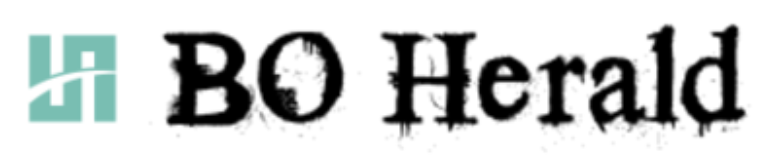Part 1
The launch of Windows 10 is an exciting development and most of us would want to look at upgrading to it from the existing Windows 7 operating system. However, there are certain procedures that we need to follow so that the upgrade is smooth.
a) Is it possible to upgrade?
The first thing to check for is whether your computer is in a position to accept the new operating system. Microsoft has made available a tool referred to as the Windows 7 upgrade advisor which needs to be just downloaded and then installed. This tool does a good job of telling you whether your PC has the requisite hardware and software capability to run Windows 10. The tool also advises you where to fetch the necessary drivers. It would also prompt you to uninstall certain programs that may interfere with the upgrade process such as the anti-virus program if any and ask you to reinstall the same once the upgrade is complete.
b) Back up procedure or use a portal finder
As with any upgrade, you need to make sure that you have created sufficient back up of all essential files and documents. The use of an external hard drive is recommended. Regular backups are anyways advisable to protect your music, photos and other crucial data as hard disk failures are quite rampant, and you would stand to lose everything in a jiffy if you have not taken care to take adequate back up precautions.
The good news is that external hard drives are becoming very affordable, and you can now get more space than ever at much cheaper rates. In any case, buying one is always prudent and a good investment. Windows Vista provides a tool that facilitates such a back up, including the saving of all files and other vital settings related to the profile. All you need to do is link the external hard drive to the USB port. You are also free to use the backup tools that come with the hard disk, and in case you are too particular and wish to play very safe, you are at liberty to take two backups.
In case of a clean install process, you only need to make use of a utility tool called Easy Transfer. This is available in both the Vista and XP, so you can download as per your system requirement. Though the process is simple, it can take time. It prompts you to confirm which version the application is required, and then it is up to you to decide the files to be backed up.
Another advantage with Windows 10 is its ability to run smoothly on netbooks. Vista was a bit too bulky to run on such laptops and Microsoft was losing ground rapidly to Linux. They seem to have corrected that with the launch of Windows 7, and you will find that despite a slow processor, it can run much faster than some of the high powered Vista desktops.
If you have the XP on your notebook and want to do an upgrade, then it is better to do a clean install along with the Easy Transfer process. The process will take just a bit more than an hour, and there would be no compatibility problems. You can make use of an external DVD drive to load the Windows 10 DVD if you wish rather than the USB flash drive, as it can be time-consuming and would require a lot of involvement from you.
You will find that the installation is not only smooth but all applications and software along with setting profiles, Mozilla passwords, Open office templates, extensions, and user accounts are all in place, and this is confirmed through the “Easy Transfer Report” of Windows 10.
Any other utilities such as the Samsung ones that have not yet been released along with Windows 10 can also be addressed through helpful hints on the internet. You will find that they work very smoothly and are much faster than XP. The only compromise would be on one hour of battery life. You can also replace the 1GB RAM of the net book with a 2GB one to enjoy a significant improvement.
It is now well known that the more you use Vista, the PC slows down over time. So if you want to upgrade to the Windows 10 on your desktop, you only need to use the Easy Transfer route along with the guidelines suggested by Microsoft as mentioned earlier in this article and you can have even your old PC springing back to new life with the Windows 10. You will notice that the start up is much faster and all old applications also start up and run better.
Broadly to summarise, Windows 10 has the following advantages:
1) It is easy for usage and much faster than Vista.
2) The “peek” along with the “taskbar preview” functions makes life much easier to locate things on very crowded desktops.
3) The search box option is pretty fast as compared to the Vista Google Desktop route in order to locate programs and documents.
4) It is much easier to transfer files between computers in the same location.
Do ensure though that you use the clean install route as it can benefit your old computer and lead to an improvement in your net book functioning. Windows 10 is compatible with many of the old hardware as well as software and that definitely gives it the edge at the moment.
Part 2
c) Transition of the applications
Once the upgrade is done, all necessary applications will remain as they are. If you are opting for the clean install, then you need to make use of the original disks related to each application or the relevant file that you had downloaded from the internet the first time of that particular application. Some of the applications may be downloaded again from the internet and the advantage is that you will get the newest version. In other cases, you will need to keep the license numbers of the applications handy to prove that you are indeed the legitimate user of those applications.
d) Be prepared to allocate time for the process
Though the upgrade is a smooth process, it is the back ups and the transfer of files that is time consuming and there is nothing you can do to speed it up. If your internet connection is WI-FI enabled then you will do well to keep an Ethernet cable handy to be able to connect it into the modem if there is a need for the Wi-Fi card to have a fresh driver.
Though this appears to be a relatively simple process of just inserting the Windows 10 CD and wait for the process to take over, it is not that simple. The advisor anticipates possible problems with the printer drivers as well as with the Wi-Fi card that needs to be reloaded once the upgrade is complete and it therefore prompts you to uninstall the anti virus program, Open Office and the IntelliType Pro as well.
You can now do the back up and transfer everything important through the Easy Transfer facility to the external hard drive. Insert the Windows 10 disk and you will be faced with a second check about system compatibility. It will tell you to uninstall any iTunes and “de-authorise” the PC. Any toolbar applications like Google and other software running the ATI Radeon video card also need to be uninstalled till the upgrade is completed.
It is possible that the installation may apparently start and you would think that everything is smooth till you get a message saying that the upgrade was not done fully. This could be due to the Wi-Fi card and printers and it is better to make use of the Ethernet cable and do a wire line internet access to solve the Wi-Fi problem. You need not panic though as your earlier Windows version will be restored and everything will be as it was.
This roll back feature is thus a very good facility as it does not create any untoward damage to your system in the event of the up gradation failing due to any reason. Upgrade duration is also a function of any extra application or file that you may have on your PC when the upgrade is in progress and it is therefore important not to have any such surprises as it can prolong the process.
A successful upgrade ensures that all applications – whether freeware or not along with any device works perfectly. The different user accounts work fine and any settings that had been in place continue their functions seamlessly. The PC is now able to work much faster and applications do not take time to function. Moreover, you will no longer face crashes of the kind you had with the Vista.